Binance Web3 Wallet Project Side Self-testing Manual (2024-04)
SDK integration, DApps listing are independent. Well-tested DApps will help to reduce partly Campaign workload.
Summary#
For all parties interested in establishing cooperation with Binance Web3 Wallet, this manual contains all relevant information, including integrating the Binance Web3 Wallet SDK and joining the Binance Web3 Wallet Dapp Zone.
Self-testing by the project party is essential. The Binance Web3 Wallet team strongly recommends that all projects complete self-testing following the instructions provided, as this will enhance user experience to the fullest extent possible.
Binance reserves the right to reject applications from projects with low testing quality. Please read the following content carefully.
If there are any questions, please contact Jasmine G @P0kEjasmine on TG
Binance Web3 Wallet SDK Integration(EVM only)#
How to integrate SDK#
Install and detect packages status: https://developers.binance.com/docs/binance-w3w/introduction
Contact Jasmine G @P0kEjasmine or Submit whitelist URL request to Binance Web3 Wallet Team
Once project URL is whitelisted, test wallet connection status in Binance Test Environment:
a. Scan QR code in Binance App

b. Type full whitelisted project URL in the browser, click [Navigate to the browser]
⚠ Please provide us all the domains your website used(e.g, doc, iframe, xhr) before your self-test, so we can add them to whitelist.
c. Test wallet connections in both IOS and Android, PC and mobile environment

Frequent Problems for SDK#
Website Login Error#
After SDK connection. User action line is: [Connect Wallet] -> click [Binance Web3 Wallet] -> [Scan with Binance web3 Wallet]
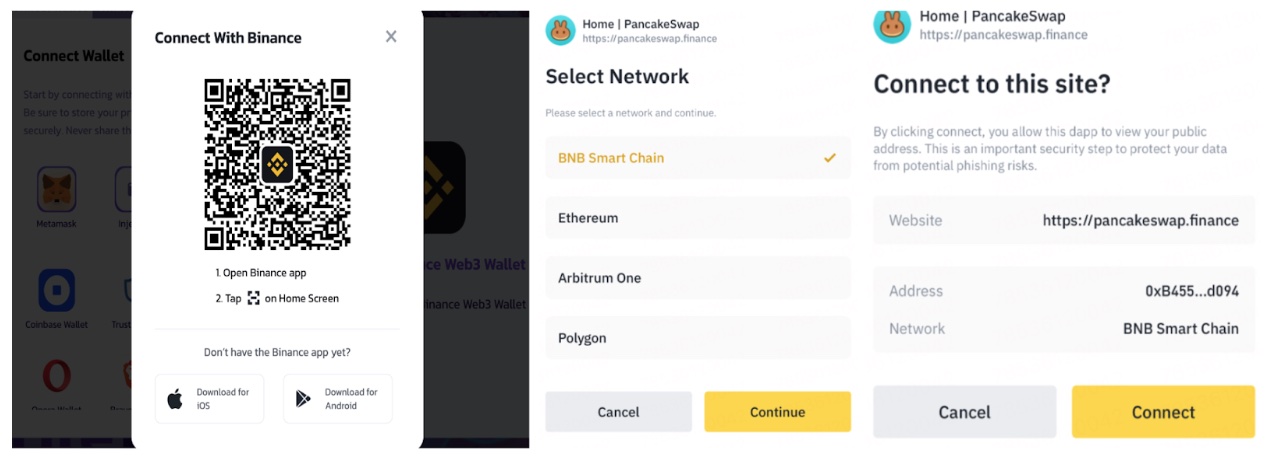
When using a VPN or other tools, it's important for both the phone and computer to be on the same network.
Mobile Login Error#
Check the Binance App version for both IOS and Android, should keep the latest version.
DApp Zone#
How to submit DApp request#
- Go to Binance Developer Center
- Submit all required information, especially all the used URLs in your projects, please refer to DApp Listing Manual
- Waiting for the approval
How to test DApp#
- After submitting the Listing DApp request and the status is 'Approved'
- Scan QR code in Binance App, and type the main URL in the browser

- Test all the features in DApps
Frequent Problems for DApp#
Error Message : 'Network not supported for this wallet'#
Project side should detect and change to the corresponding chain when users connect. For BEVM, check the window.ethereum chainId is what, if not what they expected to call cut chain cut past.
IOS/Android Login Problem#
Check SDK status and Internet/VPN connection.
RPC Problem#
When testing on chain actions, sometimes projects side find the gas fee is abnormally high. In this case, Project side could test in Trust Wallet and other Wallets like Metamask. If it happens in Trust Wallet and Binance Wallet only, it will be the RPC problem of Binance, please contact Jasmine G @P0kEjasmine.
Test Case Checklist#
SDK#
| Category | Feature (Web, IOS and Android) |
|---|---|
| Connect Wallet | Can get wallet address and chainID. |
| Send Transaction | The whole transaction process should be successful and can be checked on the chain. |
| Sign message | The signature value should be valid |
DApps#
| Category | Feature (IOS and Android) |
|---|---|
| Connect Wallet | Wallet connects successfully and stably. (Same as above) |
| Send Transaction | All send transaction cases are successful. (e.g. Swap, Approve, etc.) |
| The gas fee is in the normal range. | |
| User Experience | The font size and icons are displayed appropriately. |
| All the URLs in the DApp can be opened in Binance directly. | |
| The project will automatically switch to the user's current chain if it is supported. | |
| All cases should be checked in both IOS and Android |